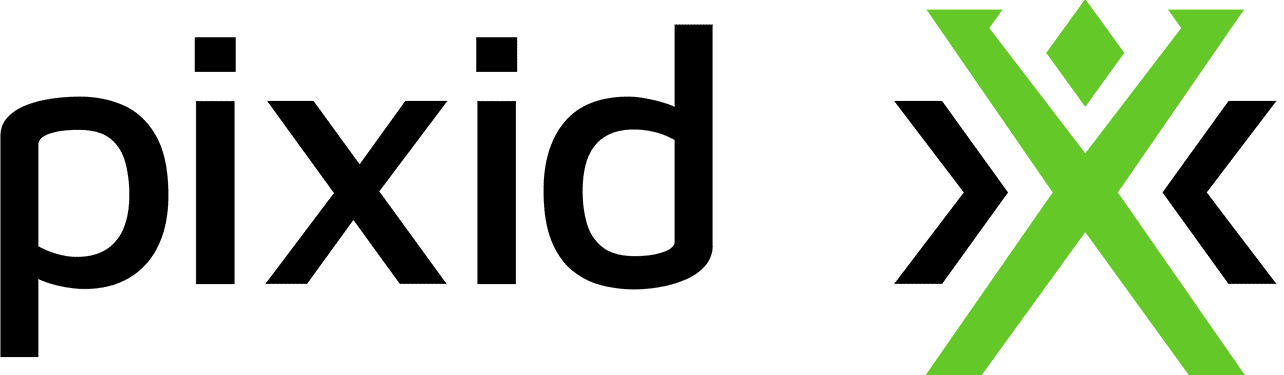Information on cookies
Summary
1- What are cookies?
Cookies are small files containing letters and numbers that are downloaded onto your computer, tablet or mobile phone each time you access a website.
PIXID use these files to manage your user session and to gather browser information (the browser used, time spent logged in, pages viewed, etc.) in order to build user statistics with a view towards improving our services.
2- How to configure cookies
The default settings for internet browsers are normally set to accept cookies, but this can easily be changed by modifying your browser settings. However, please note that, if you choose to deactivate cookies, it is possible that your use of the site may be restricted, for which PIXID may not be held responsible.
3- What cookies do we use?
Below you will find a list of the cookies that we can use:
| Cookie | Cookie ID | Cookie purpose |
| pixid.fr cookie | Pixid.fr | Internal to the framework used by the site (Wordpress) |
| Google Analytics | google-analytics.com | To collect the following information: the browser used, the site’s user experience, pages viewed, actions carried out, time spent on the site, all in order to build statistical reports regarding the use of PIXID services |
| Hotjar | hotjar.com | To collect information on user with the aim of improving the user experience. |
4- How to delete my cookies
You may choose to deactivate cookies at any time. Your browser can also be configured to give you notifications regarding the cookies stored on your computer, asking you whether or not you wish to accept them. You can either accept or reject cookies on a case-by-case basis or you can decide to reject them systematically.
Here is how to control cookies or prevent them from being saved:
The settings are different for each browser. These are described in the help menu of your browser, which will provide you with information regarding how to modify your preferences in relation to cookies.
You may deactivate cookies by following these instructions:
4.1- with Internet Explorer
In Internet Explorer, click on the Tools button then on Internet Options. Go to the General tab then Browser history and then click on the Delete button. Ensure that the Cookies and website data option has been selected, then click on the Delete button.
Go to the Privacy tab, then Settings and move the cursor to the top to block all cookies. Now click OK.
4.2- with Firefox
Go to the Tools tab in the browser, then select the Options menu. In the window that is displayed, select Privacy and then click on Remove individual cookies. Identify those files containing the name PIXID. Select them and then delete them.
4.3- with Google Chrome
In the top right-hand corner, click on the three dots and then click on Settings. At the bottom of the page, click on Advanced. In the Privacy and security section, click on Content settings. Under Cookies, select the blocking level you wish to apply. Click on All cookies and site data. Select the cookies you wish to delete and then click on the cross on the right.